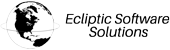WARNING: YOU MAY BE BEING SCAMMED!
If you are on the phone with someone you DON'T know AND TRUST who has asked you to install RustDesk (the remote support client), do not install and hang up immediately. They are likely a scammer trying to steal your money or other private information.
Ecliptic Software Solutions will never randomly contact you to arrange a remote session. Remote sessions will always be related to an existing ticket that YOU have initiated.
At times it will be necessary for an ESS technician to share a view of your computer while configuring certain services.
To start a remote support session,
- Download the RustDesk client that corresponds to your operation system from the downloads list.
- Run the program that has been downloaded.
- Provide the ID from the left of the window to the support agent. DO NOT supply the password.
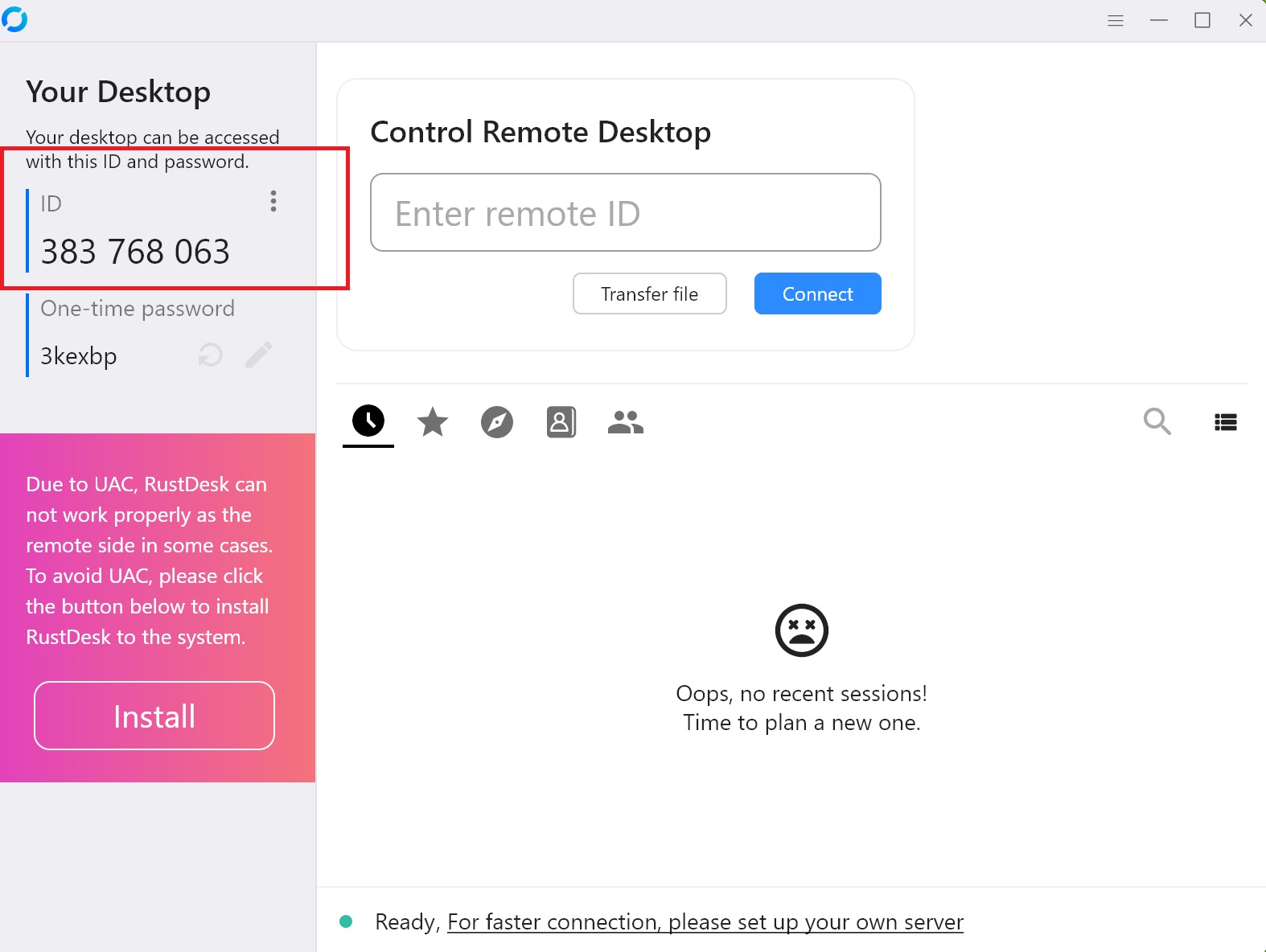
- Allow the application to connect over the network if necessary.
- When prompted, disable all permissions. They will appear grey in color. Permissions can be enabled when needed and will relate to the resolution of your ticket.
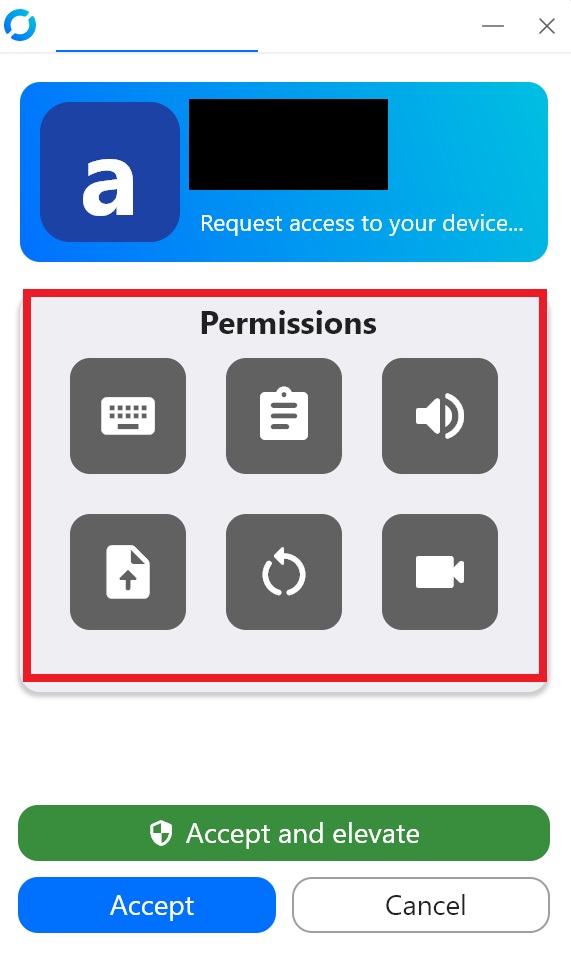
- Click the Accept button.
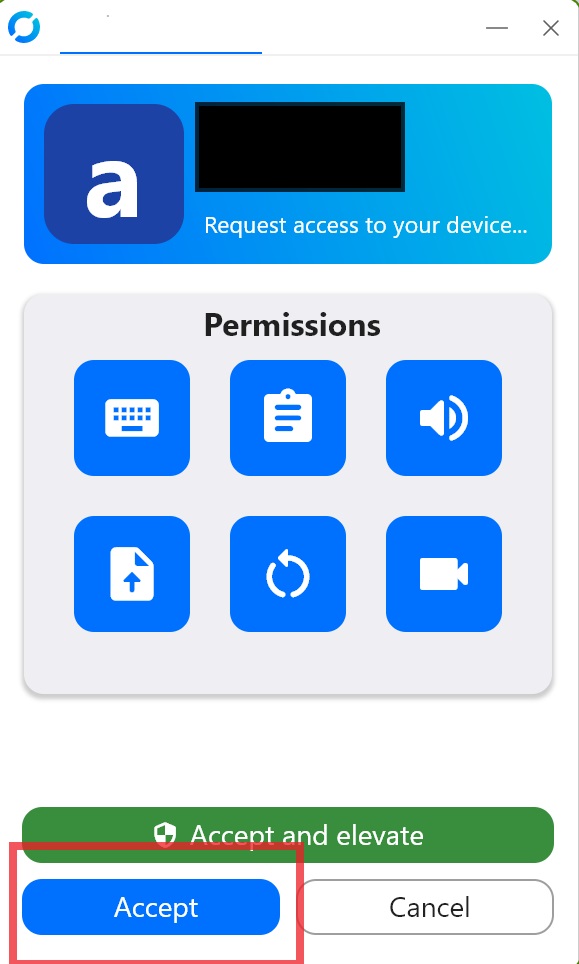
- Allow the application through UAC again if necessary.
- You have now permitted access to your computer to the technician that is performing the work. You can disconnect at any time.
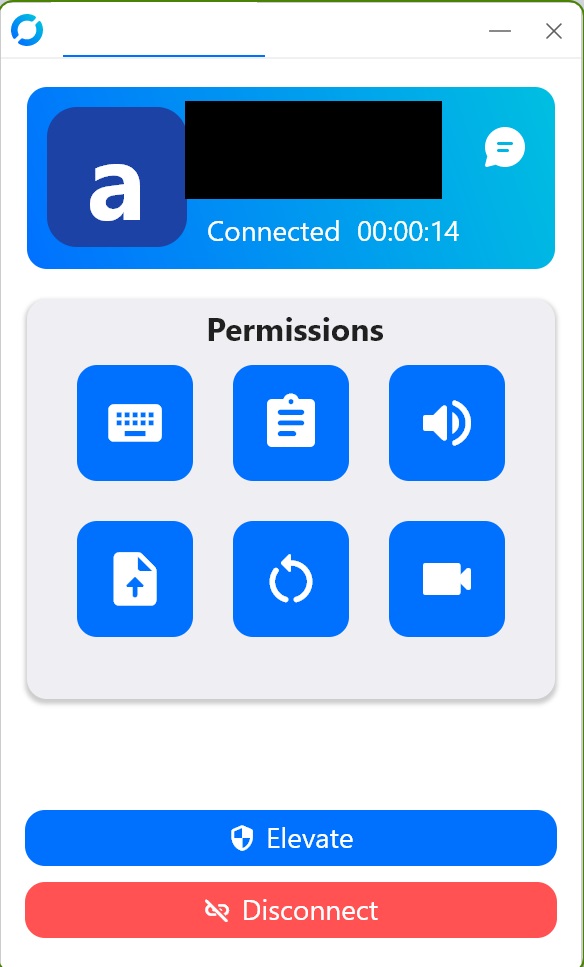
- When the support session is complete delete the client downloaded in Step 1.
 CAD
CAD
 USD
USD