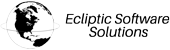Adding Google Workspace (formally G Suite) to all of your devices is fast and easy. Just follow the steps below to add your Google Workspace account to your iPad or iPhone.
To begin using Google Workspace on your iOS device, set up Google Sync by performing the following steps:
- Go to your device’s account settings.
- Tap Mail.
- Tap Add Account.
- Tap Google.
- Add your Google Workspace account and follow the instructions.
- Choose which products you want to synchronize to your device.
That’s it! Now you can use Google Workspace from your iOS device. If you need more help syncing your Google Calendar, Gmail, and other Google Workspace apps with your iPhone, please read this Google article.
If you need help with your ESS account, please open a support ticket from your dashboard.
 CAD
CAD
 USD
USD