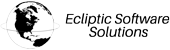This tutorial describes how to set up Google Workspace email on your iPhone or iPad. Signing in with your device to your Google Workspace account registers your device for mobile management with your organization. Once you enroll, you can see the same emails, events, and contacts on the phone, tablet, or computer.
- On your Apple Device home screen, go to Settings, then Mail.
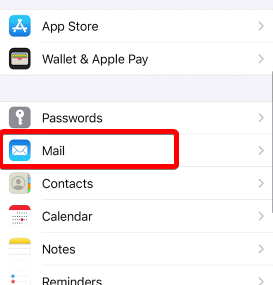
- Take one of the following actions:
- Tap Passwords & Accounts>>Add Account.
- If you’re using iOS 10.3.3 or earlier, tap Accounts>>Add Account.
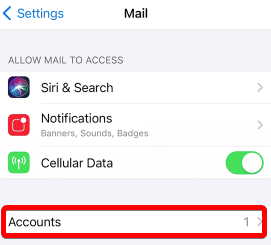
- Then choose Microsoft Exchange.
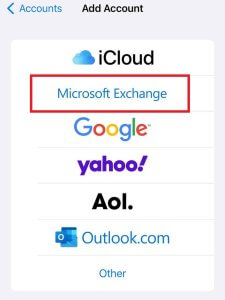
- Enter your Google Workspace email address and tap Next.
- A pop-up will appear, tap Configure Manually.
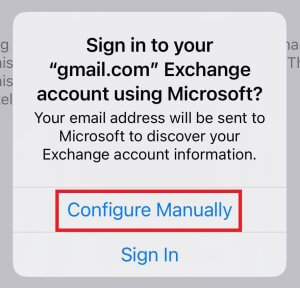
- Enter your Password and tap Next.
If your organization uses 2-Step Verification (2SV) or single sign-on (SSO) with a third-party identity provider, follow the on-screen steps to generate and enter an app password.
- Next to Server, enter m.google.com.
Next to Username, enter your Google Workspace Gmail address and tap Next.
- Choose the services you want to sync, such as Gmail, Contacts and Calendar.
To synchronize secondary calendars on your mobile device, click here and select the calendars.
Tap Save.
Note: You’ll receive an email if your administrator needs to approve your device before you can sync it with your Google Workspace account.
Wait until your administrator approves your device. If your device is approved, you’ll see the available services and settings to sync.
How to change the services you sync
To make changes, tap Settings>>Accounts & Passwords>>Exchange, and tap On ![]() or Off
or Off ![]() for each service you want to change.
for each service you want to change.
If you need help with your ESS account, please open a support ticket from your dashboard.
 CAD
CAD
 USD
USD